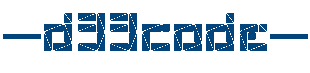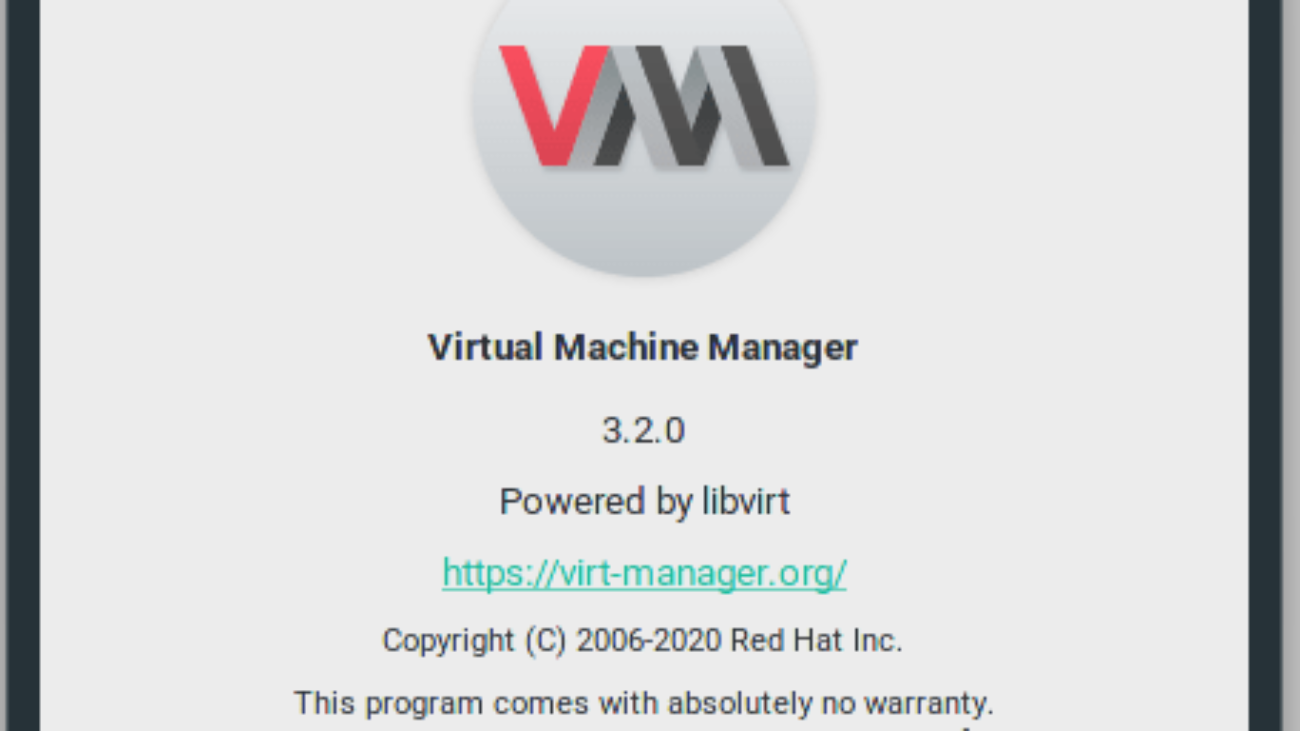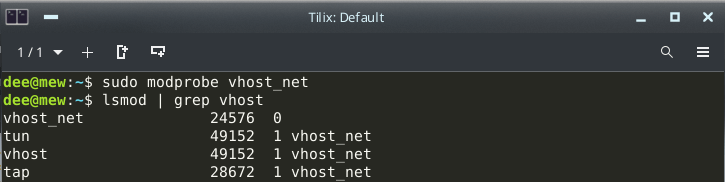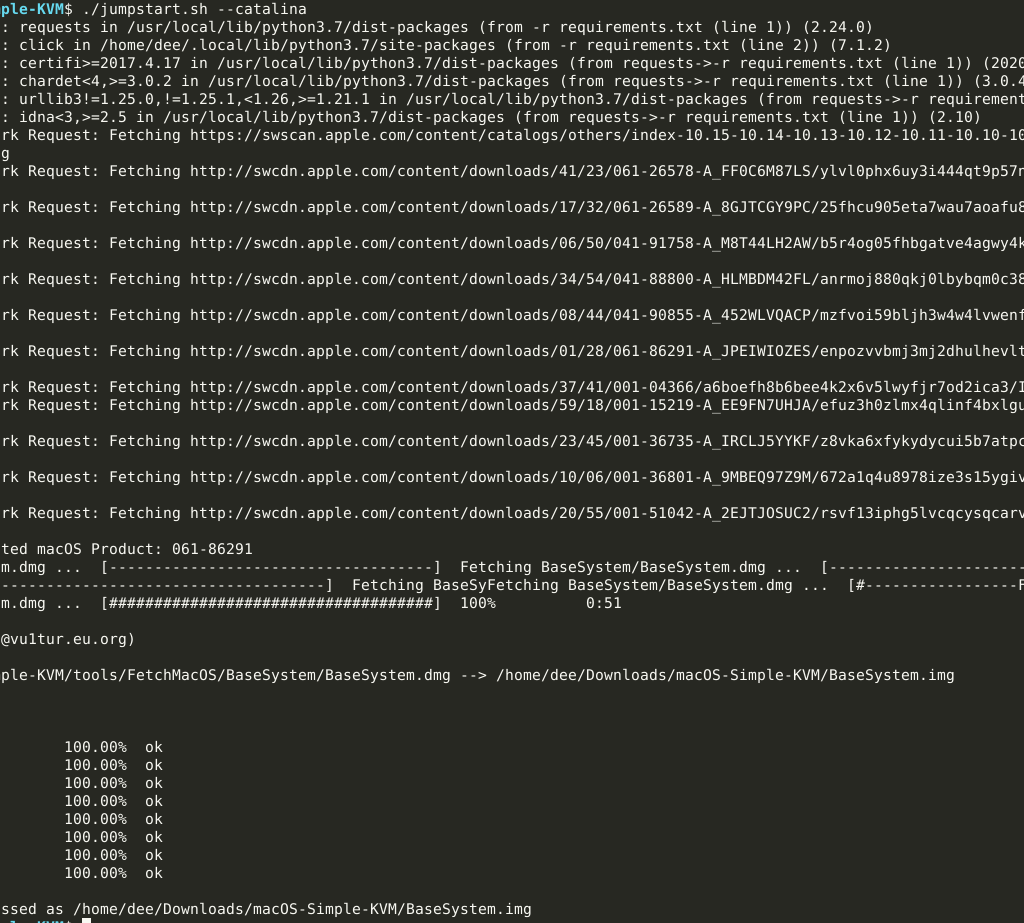Installation
Start by installing all the Virt-Manager packages and dependencies
sudo apt-get install qemu-kvm libvirt-daemon-system libvirt-clients bridge-utils virt-manager | QEMU-KVM | QEMU is a userland type 2 (i.e runs upon a host OS) hypervisor for performing hardware virtualization (not to be confused with hardware-assisted virtualization), such as disk, network, VGA, PCI, USB, serial/parallel ports, etc. It is flexible in that it can emulate CPUs via dynamic binary translation (DBT) allowing code written for a given processor to be executed on another (i.e ARM on x86, or PPC on ARM). Though QEMU can run on its own and emulate all of the virtual machine’s resources, as all the emulation is performed in software it is extremely slow. |
| Libvirt | Libvirt is collection of software that provides a convenient way to manage virtual machines and other virtualization functionality, such as storage and network interface management. These software pieces include a long term stable C API, a daemon (libvirtd), and a command line utility (virsh). A primary goal of libvirt is to provide a single way to manage multiple different virtualization providers/hypervisors, such as the KVM/QEMU, Xen, LXC, OpenVZ or VirtualBox hypervisors (among others). |
| Bridge Utils | The bridge-utils package contains a utility needed to create and manage bridge devices. This is useful in setting up networks for a hosted virtual machine (VM). |
| virtinst | The “Virt Install” tool (virt-install for short command name, virtinst for package name) is a command line tool which provides an easy way to provision operating systems into virtual machines. It also provides an API to the virt-manager application for its graphical VM creation wizard. |
| virt-manager | The virt-manager application is a desktop user interface for managing virtual machines through libvirt. It primarily targets KVM VMs, but also manages Xen and LXC (linux containers). It presents a summary view of running domains, their live performance & resource utilization statistics. Wizards enable the creation of new domains, and configuration & adjustment of a domain’s resource allocation & virtual hardware. An embedded VNC and SPICE client viewer presents a full graphical console to the guest domain. |
Add “libvirtd” Group and User
sudo addgroup libvirtd Add a new user called “libvirtd” on the new host computer with the command:
sudo adduser libvirtd Start the service and check status
Start the service with the following command:
sudo service libvirtd start Enter your password. As long as there are no errors, then proceed by checking the status of the service with the following command:
sudo service libvirtd status 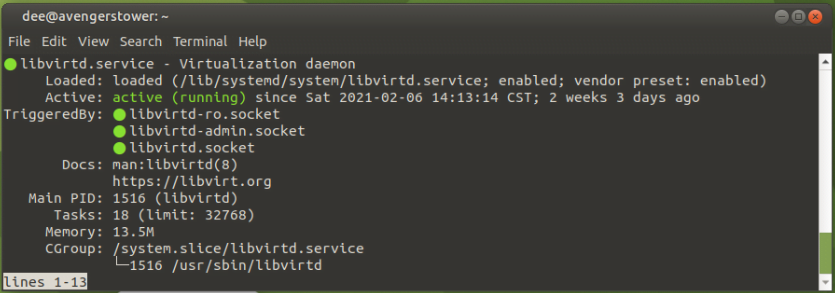
Launch the Virt-Manager Program
sudo virt-manager 
Prepare and move VM’s to move to new host
Source Host – Shutdown the VM
First shutdown the Virtual Machine with the code below.
Change “VMNAME” to your VM name.
virsh shutdown VMNAME If you wish you, you can verify that the machine is inactive with the following command:
sudo virsh list --inactiveCreate the XML Dump File
The virsh dumpxml command will return the guest virtual machine’s XML configuration file which you can then use, save, or change as needed.
The XML file (VNAME.xml) can then be used to recreate the guest virtual machine. You can edit this XML configuration file to configure additional devices or to deploy additional guest virtual machines.
The following example retrieves the XML configuration of the VMNAME virtual machine, writes it into the VMNAME.xml file in /tmp folder, and then verifies that the process has been completed successfully.
virsh dumpxml VMNAME > /tmp/VMNAME.xml Move the XML file to the new Host using SCP
Using SCP we can transfer the XML file to the new host with the following command.
scp /tmp/VMNAME.xml TARGETHOST:/tmp/VMNAME.xml Where “TARGETHOST” is the hostname of the new host. and “VMNAME” is the name of your Virtual machine.
Note that the command will transfer the file to the new host /tmp directory.
Move the Virtual Disk file to the new Host using SCP
Using SCP we can transfer the Disk file to the new host with the following command.
scp /var/lib/libvirt/images/VMNAME.qcow2 TARGETHOST:/var/lib/libvirt/images/VMNAME.qcow2 Where “TARGETHOST” is the hostname of the new host. and “VMNAME” is the name of your Virtual machine.
Note that the command will transfer the file to the new host /var/lib/libvirt/images/ directory, where the disks reside. If you have your disks located elsewhere, update the directories.
It is crucial that you place the disks in the right directory so that once we define the VM in the host, it locates it in the same directory.
Failure to do this will result in errors as the disk will not be found when you attempt to boot up.
Create the VM in the new host, and boot up
Create the VM in the new host with virsh define
Virtual Machines managed by virsh are created by describing the virtual machine in a libvirt XML file, and importing that XML file into virsh.
We already have our XML file and we simply need to import it into the new Virt-Manager configuration. Use the following command:
virsh define /tmp/VMNAME.xml Where “VMNAME” is the name of your XML File
Boot up!
If you open the GUI, then you should see your VM in the new host. If you choose to use the command line, you can boot the machine with the following command:
virsh start VMNAMEWhere “VMNAME” is the name of your Virtual Machine
Source Host – Delete VM
Once you have confirmed operation you probably want to remove the source VM from the Source Host.
virsh undefine VMNAME Where “VMNAME” is the name of your Virtual Machine
When ready, you can delete the disk from the old host as well, if you wish.
rm /var/lib/libvirt/images/VMNAME.qcow2 Congratulations! You are now good to go!